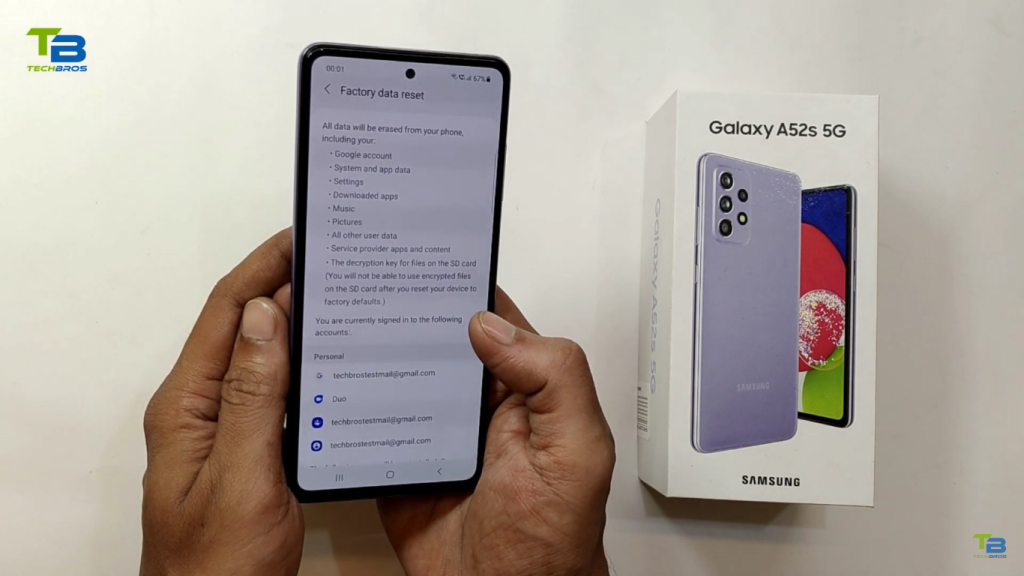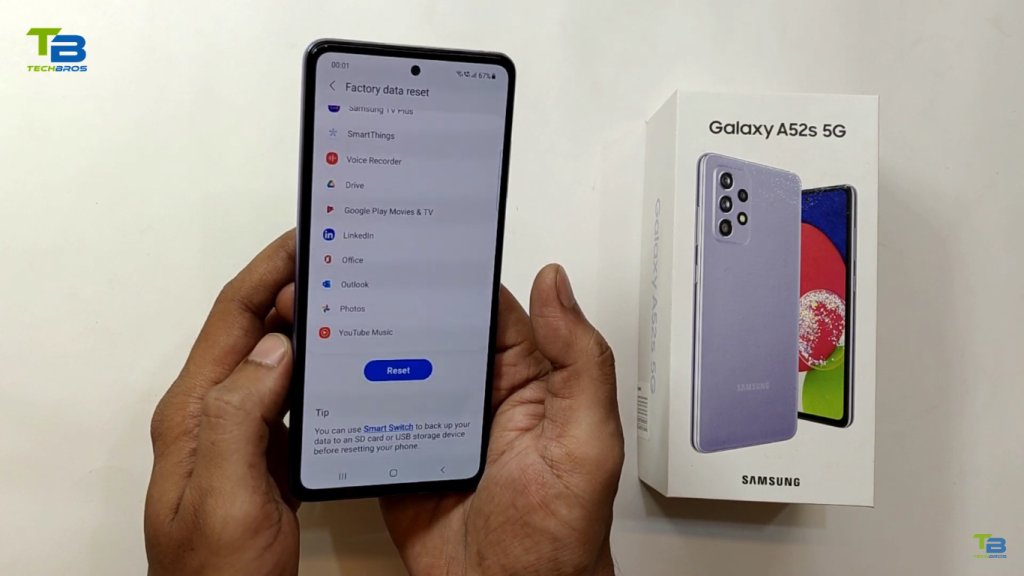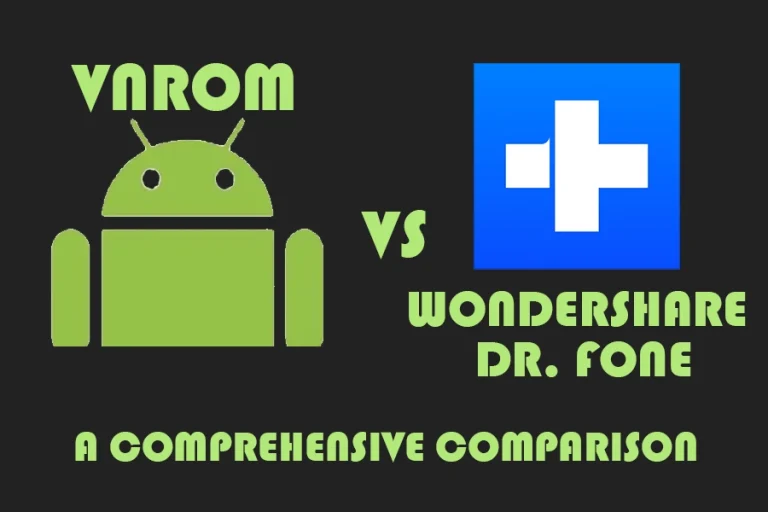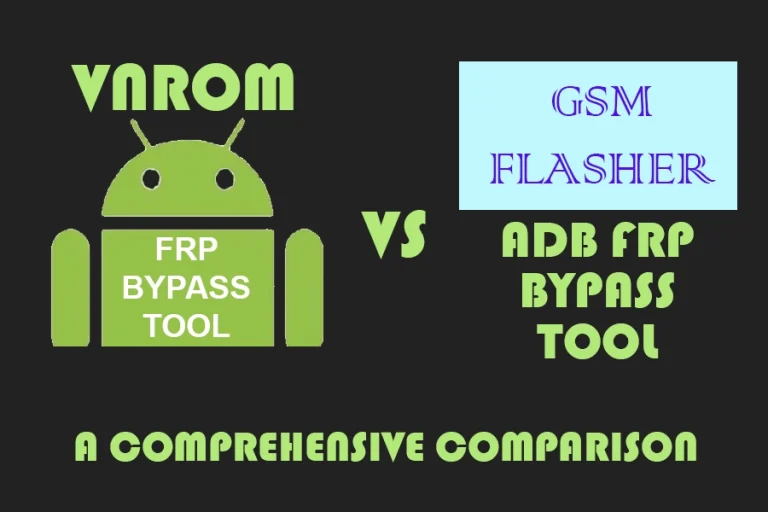How to Reset Your Samsung Galaxy A52 5G?
If your phone is not working properly, there are several ways you can reset it. You can power cycle it, restart it, reset the network settings, or even perform a full factory reset.
Here’s the complete guide on how to reset your Samsung Galaxy A52 5G.
But before we start, here is one more thing that if your phone needs FRP bypass you can use vnrom frp bypass to unlock it

How to Reset Your Samsung Galaxy A52 5G | 5 Steps
Here are the 5 key steps to reset your Samsung Galaxy A52:
1. Power Cycle Your Device
Power cycling is the first step to try if your phone is acting up. Follow these simple steps:
- Press and hold the Volume Down and Side buttons together.
- Select Power off, then tap Power off again.
- To turn the phone back on, press and hold the Side button until the screen lights up.
2. Restart Your Device
If power cycling doesn’t solve the problem, try restarting your phone:
- Press and hold the Volume Down and Side buttons.
- Select Restart, then tap Restart again.
Note: If the phone is unresponsive and you can’t access the restart option, press and hold the Volume Down and Side buttons for 10 seconds until the phone restarts.
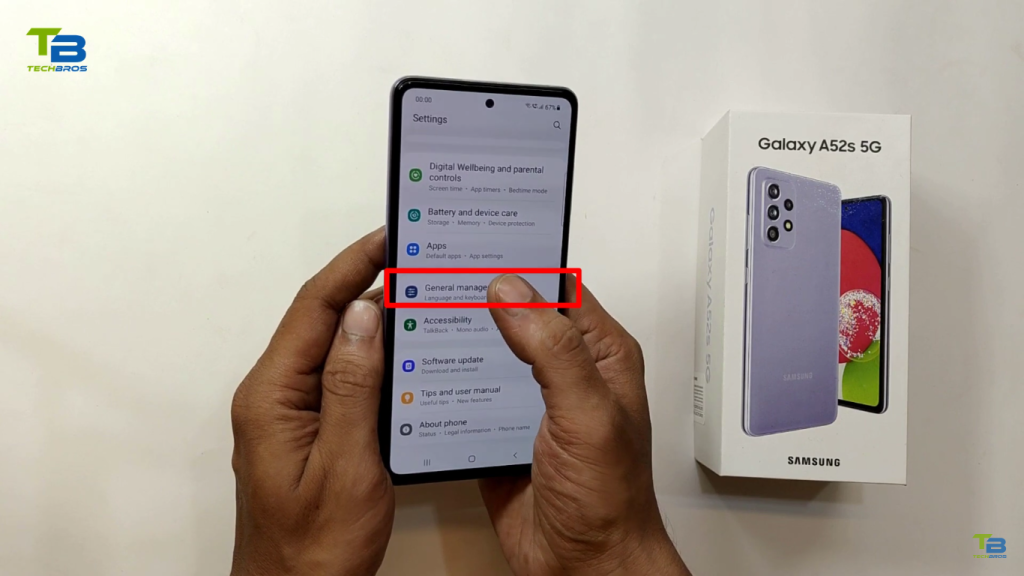
3. Reset Network Settings
If you’re having issues with Wi-Fi, Bluetooth, or mobile data, resetting network settings might help:
- Swipe down from the top of the screen to open the Notification bar.
- Tap the Settings icon, then go to General management > Reset > Reset network settings.
- Tap Reset settings, then confirm by selecting Reset.
Note: Resetting your network settings will delete all Wi-Fi passwords, Bluetooth devices, and cellular data settings you’ve saved.
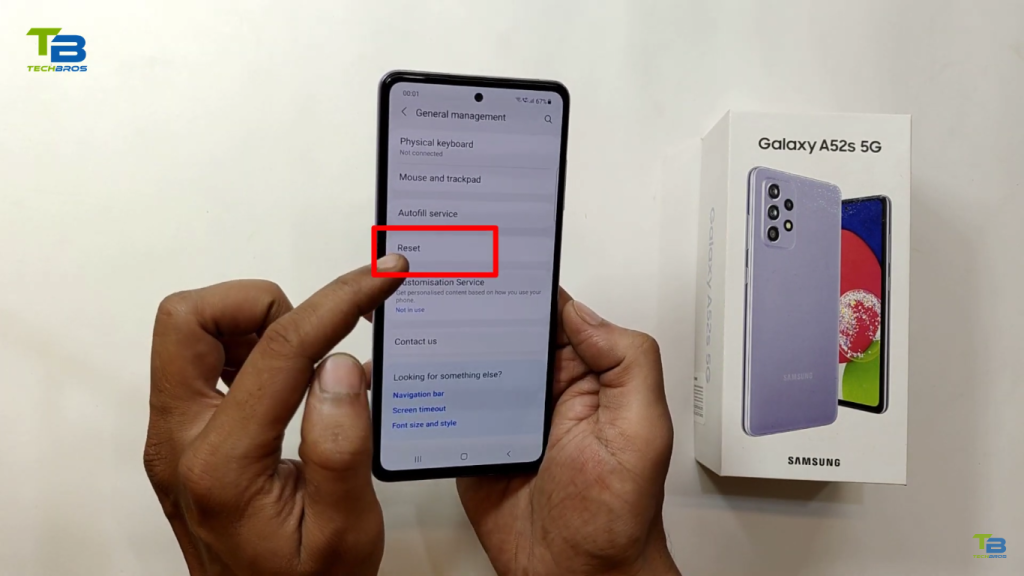
4. Factory Data Reset
A factory reset will erase all your personal data and restore the phone to its original settings. This is useful if nothing else works:
- Swipe down from the Notification bar, then tap the Settings icon.
- Go to General management > Reset > Factory data reset.
- Scroll down and tap Reset, then select Delete all to confirm.
Note: All your apps, pictures, and other data will be erased. Be sure to back up anything important.
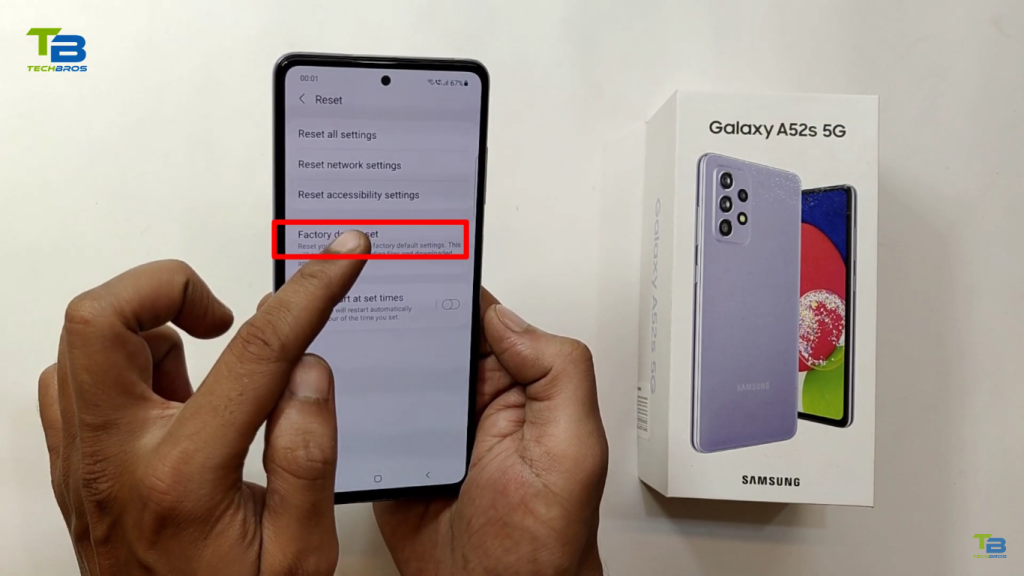
5. Alternate Factory Reset
If you can’t access the settings menu, you can still perform a factory reset through recovery mode:
- Turn off the phone.
- Press and hold the Volume Up and Side buttons until the Android Recovery screen appears.
- Use the Volume Down button to highlight Wipe data/factory reset, then press the Side button to select it.
- Confirm by selecting Factory data reset.
- Once it’s finished, make sure Reboot system now is highlighted, then press the Side button.

Resetting the Device for Older Android Versions
If you are using an older Android version like Android 9 or Android 7, follow these steps:
Android 9 Reset
- Swipe up from the bottom and tap Settings.
- Scroll down and select System.
- Tap Advanced, then select Reset options.
- Choose Clear all data and tap Reset phone.
- Confirm by tapping Clear all. This will erase all personal files, like photos.
Your phone will restart and reset to factory settings.
Android 7 Reset
- Swipe up from the bottom and tap Settings.
- Scroll down to Back up and reset, then tap Restore to factory settings.
- Tap Reset phone, then confirm by selecting Clear all.
Your phone will restart and reset within minutes.
Wrapping Up
This guide has covered all the ways and has cleared your question i.e. How to Reset Your Samsung Galaxy A52 5G .
By following these steps, you can troubleshoot and reset your Samsung Galaxy A52 5G if needed. Always remember to back up important data before performing a factory reset!
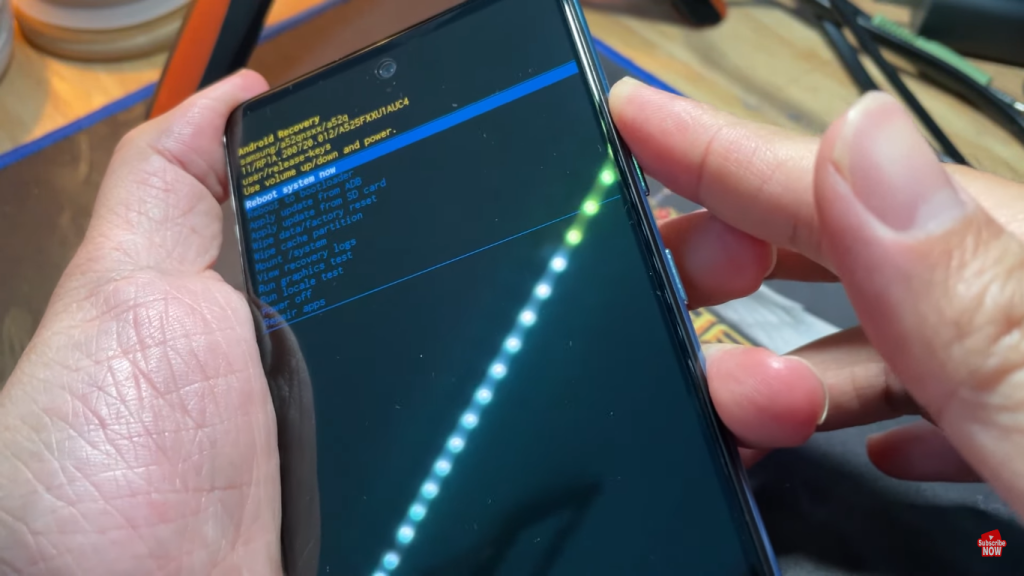
Screenshot of Reset / Bypass you Samsung A52